Chromebooks and DRC Testing
How to Register a Chromebook for DRC Online Testing
This write-up will show you how to successfully register a Chromebook for online testing through the DRC platform. For the 2017 testing season and onward, technology services will be registering the devices on the back end. If your device does not register after 2-3 restarts then you may use these instructions in collaboration with your media specialist to register your device.
The images below will show you the steps needed to register a Chromebook.
Step 1: Launch the "DRC Insight Online Assessments" app from the "Apps" kiosk at the bottom left portion of the screen.
(Note: Signing in to the Chromebook is not necessary for the registration process or for testing)
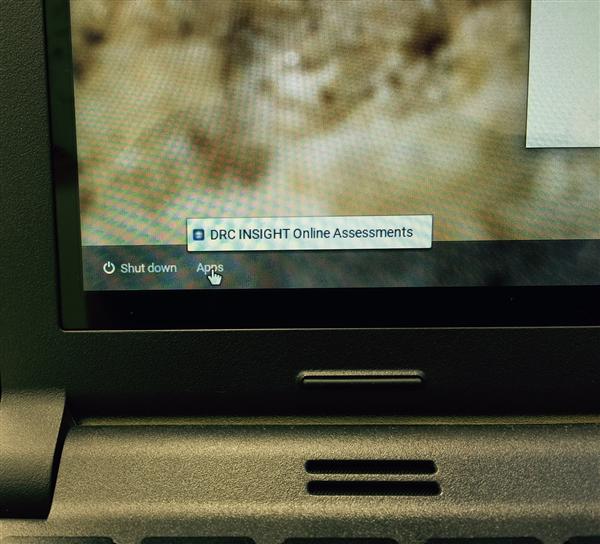
Step 2: Select "Assign Device to ORG unit" button.
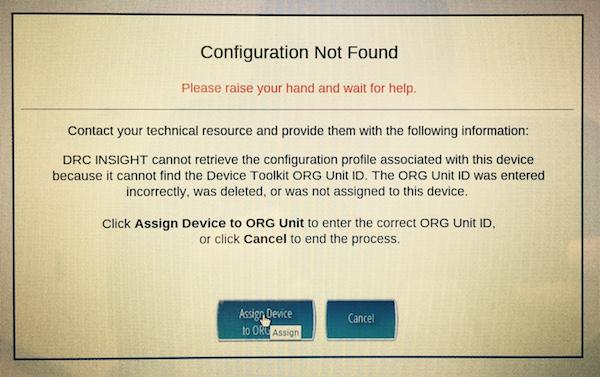
Step 3: Enter your assigned ORG id into the text box, Select the "Add" button.
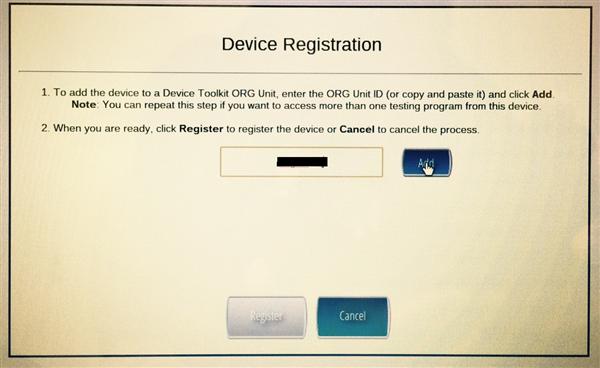
Step 4: Once the ID shows with the State and ORG name (Example: CB-TSM-EOCG-08)...select the "Register" button.
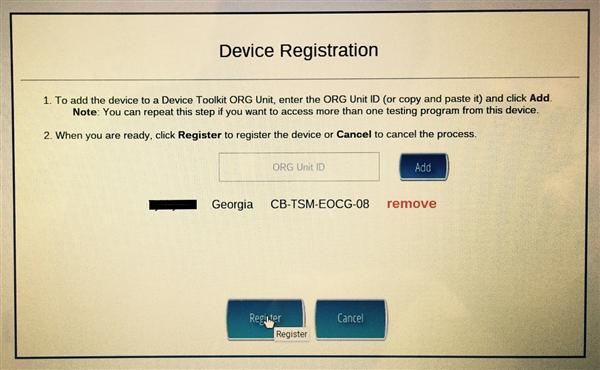
Registration is Complete.
